



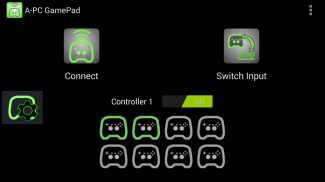

A-PC GamePad

وصف لـA-PC GamePad
A-PC GamePad
Play PC games wirelessly with your Android gamepad! One app on your Android connects to another app on your PC, so you can play PC games with Android gamepads, or the touchscreen gamepad.
With Nvidia Shield, or another android device, this takes over the controls on the gamepad, and sends them to your PC.
It runs in the background so you can use any other app while you control your PC. Apps like Splashtop Streamer , Remote Desktop, Limelight, Nvidia GameStream, Remotr, or VNC can stream your PC screen to your android device, allowing you to play your PC from anywhere in the world!
You can even use your Nvidia Shield Controller, or other Android gamepad wirelessly with your PC! Now there is vibration (force feedback) on devices that vibrate. (Controller will not vibrate, only the device if it has vibration).
Supports multiple controllers! Play games with your friends.
This will take a little work to setup, but is easy to run after that. You can refer to the help website here -
Requirements:
Android device running OS 4.4 KitKat
Android gamepad (Nvidia Shield Portable) supported
Windows PC that plays games
Install vJoy v2.1.6 on PC
Install .NET 4.0 on PC
Local wifi network
How to install:
Install & Configure vJoy on our PC:
1. Download vJoy v2.1.6 - http://sourceforge.net/projects/vjoystick/files/Beta%202.x/2.1.6.6-220116/vJoySetup.exe/download
2. Run the downloaded file and follow instructions to install. One screen will ask to install companion applications, make sure to install vJoy Configuration.
3. After installing, run the vJoy configuration app. Use the vJoyConfigSetting.png in the A-PC folder to show settings or follow the next steps.
4. Check Axes : X, Y, Z, Rx, Ry, R/R/Rz/Rudder
5. POV Hat Switch : Continuous, POVs: 1
6. Number of Buttons : 10
7. Action: Configure
8. Target Device : 1
9. Click Apply - this will setup a vJoy virtual joystick on device slot 1.
Setup multiple controllers: (if you want them)
10. Change the target device to 2. Click Apply to add a 2nd controller. Repeat with 3, 4, etc.
11. Click OK to finish.
Start the Server on the PC:
1. Download the server from the website. Extract the folder.
https://sites.google.com/site/silentdesignsandroid/a-pc-gamepad
2. On your PC, run the application in the folder called APCGamePadServer_vX.X(.exe).
Install & Configure the Android client app:
1. Open the application
2. On the Android device go to settings -> language & input -> Scroll down and find A-PC GamePad, if it is not checked, check it.
3. Then hit the settings button on the right to open the settings app.
4. Click on Server Address to set the IP address to your PC's local IP address (ex. 192.168.1.100).
5. Click on Switch Input Method, make sure APCGamePad is selected.
6. Click on Connect to Server!
If you want to see if it is working, run joy.cpl. Click on one of the vJoy Devices, usually the top one. Then click Properties, you should see the device move when you move the gamepad.
Notes for Nvidia Shield Portable:
For console mode you can use a 2nd controller as Controller#1 by turning off Controller 1 in the app. This will move all controllers down 1 (i.e controller 2 will become controller 1, 3 will become 2 etc.)
Select is mapped to the volume key. Any other controller, select will be select or back.
It may be necessary to open UDP port 4444 on your router if you are accessing your PC away from a local (home) network.
Windows firewall may block the connection so adding an exception should allow the apps to connect.
A-PC غمبد
لعب ألعاب الكمبيوتر لاسلكيا مع غمبد الروبوت الخاص بك! تطبيق واحد على الروبوت الخاص بك يتصل التطبيق آخر على جهاز الكمبيوتر الخاص بك، حتى تتمكن من لعب ألعاب الكمبيوتر مع جيم ب الروبوت، أو غمبد الشاشة التي تعمل باللمس.
مع نفيديا الدرع، أو جهاز الروبوت آخر، وهذا يستغرق أكثر من الضوابط على غمبد، وترسلها إلى جهاز الكمبيوتر الخاص بك.
تشغيله في الخلفية بحيث يمكنك استخدام أي برنامج آخر أثناء السيطرة على جهاز الكمبيوتر الخاص بك. تطبيقات مثل Splashtop الملون، سطح المكتب البعيد، الأضواء، نفيديا GameStream، Remotr، أو فنك يمكن أن تيار شاشة جهاز الكمبيوتر الخاص بك إلى جهاز الروبوت الخاص بك، مما يسمح لك للعب جهاز الكمبيوتر الخاص بك من أي مكان في العالم!
يمكنك حتى استخدام الخاص بك نفيديا درع المراقب المالي، أو غيرها من غمبد الروبوت لاسلكيا مع جهاز الكمبيوتر الخاص بك! الآن هناك اهتزاز (قوة ردود الفعل) على الأجهزة التي يهتز. (سوف تحكم لا يهتز، إلا إذا كان لديه جهاز الاهتزاز).
تدعم وحدات تحكم متعددة! لعب مباريات مع أصدقائك.
وسوف يستغرق ذلك القليل من العمل لإعداد، ولكن من السهل لتشغيل بعد ذلك. يمكنك الرجوع إلى الموقع مساعدة هنا -
المتطلبات:
جهاز الروبوت تشغيل OS 4.4 كيت كات
غمبد الروبوت (نفيديا درع المحمولة) المدعومة
جهاز كمبيوتر ويندوز أن يلعب ألعاب
تثبيت vJoy v2.1.6 على الكمبيوتر
تثبيت NET 4.0 على جهاز الكمبيوتر
شبكة واي فاي المحلية
كيفية تثبيت:
تثبيت وتكوين vJoy على جهاز الكمبيوتر لدينا:
1. تحميل vJoy v2.1.6 - http://sourceforge.net/projects/vjoystick/files/Beta٪202.x/2.1.6.6-220116/vJoySetup.exe/download
2. قم بتشغيل الملف الذي تم تنزيله واتبع الإرشادات لتثبيت. واحد شاشة يطلب تثبيت التطبيقات رفيق، تأكد من تثبيت تكوين vJoy.
3. بعد تركيب وتشغيل التطبيق التكوين vJoy. استخدام vJoyConfigSetting.png في المجلد A-PC لإظهار إعدادات أو اتبع الخطوات التالية.
4. تحقق المحاور: X، Y، Z، آر إكس، راي، R / R / RZ / الدفة
5. بوف قبعة التبديل: مستمر، POVs: 1
6. عدد من أزرار: 10
7. العمل: تكوين
8. الجهاز الهدف: 1
9. انقر فوق تطبيق - هذه الإرادة إعداد عصا التحكم الظاهري vJoy في فتحة جهاز 1.
إعداد وحدات تحكم متعددة: (إذا كنت تريد لهم)
10. تغيير الجهاز الهدف إلى 2. انقر على تطبيق لإضافة وحدة تحكم 2ND. كرر مع 3، 4، الخ
11. انقر فوق موافق حتى النهاية.
بدء Server على الكمبيوتر:
1. قم بتحميل الملقم من الموقع. استخراج المجلد.
https://sites.google.com/site/silentdesignsandroid/a-pc-gamepad
2. على جهاز الكمبيوتر الخاص بك، قم بتشغيل التطبيق في مجلد يسمى APCGamePadServer_vX.X (إكس).
تثبيت وتكوين التطبيق العميل الروبوت:
1. افتح التطبيق
2. على الجهاز الروبوت انتقل إلى إعدادات -> اللغة والإدخال -> بالتمرير ويجد A-PC غمبد، إذا لم يتم التحقق من ذلك، تحقق من ذلك.
3. ثم اضغط على زر الإعدادات على الجهة اليمنى لفتح تطبيق الإعدادات.
4. اضغط على عنوان خادم لتعيين عنوان IP لجهاز الكمبيوتر الخاص بك عنوان IP المحلي (مثلا: 192.168.1.100).
5. اضغط على مفتاح أسلوب الإدخال، تأكد من تحديد APCGamePad.
6. اضغط على الاتصال بالخادم!
إذا كنت ترغب في معرفة ما اذا كان يعمل، تشغيل joy.cpl. انقر على واحد من أجهزة vJoy، وعادة رأس واحد. ثم انقر فوق خصائص، يجب أن تشاهد تحرك الجهاز عند نقل غمبد.
ملاحظات عن نفيديا درع المحمولة:
لوضع وحدة التحكم يمكنك استخدام وحدة تحكم 2ND كمراقب # 1 عن طريق إيقاف المراقب المالي 1 في التطبيق. وهذا نقل كافة وحدات تحكم بنسبة 1 (أي سوف تحكم 2 أصبحت تحكم 1، وسوف تصبح 3 2 الخ)
اختر تم تعيينها إلى مفتاح مستوى الصوت. أي وحدة تحكم أخرى، حدد ستكون حدد أو الظهر.
قد يكون من الضروري لفتح منفذ UDP 4444 على جهاز التوجيه الخاص بك إذا كنت الوصول إلى جهاز الكمبيوتر الخاص بك بعيدا عن (الوطن) الشبكة المحلية.
جدار حماية Windows قد منع الاتصال بحيث مضيفا استثناء يجب أن تسمح تطبيقات للاتصال.

























